Object detection
JustDeepIt supports object detection, instance segmentation, and salient object detection using GUI or CUI. In this tutorial, to overview the functions for object detection, we demonstrate how to use JustDeepIt for object detection, using an artificial dataset.
Dataset
The artificial dataset used for this quick start is stored in
GitHub (JustDeepIt/tutorials/OD).
The data folder contains images folder,
annotations folder, and class_labels.txt file.
The images folder contains training images.
The annotations folder contains annotation of training images.
class_labels.txt is an text file containing the class labels of training images.
Users can use git command to download the dataset from GitHub with the following script.
git clone https://github.com/biunit/JustDeepIt
ls JustDeepIt/tutorials/OD
# data run_fasterrcnn.py
ls JustDeepIt/tutorials/OD/data
# annotations class_label.txt images
ls JustDeepIt/tutorials/OD/data/images
# e1.png e10.png e2.png e3.png e4.png e5.png e6.png e7.png e8.png e9.png
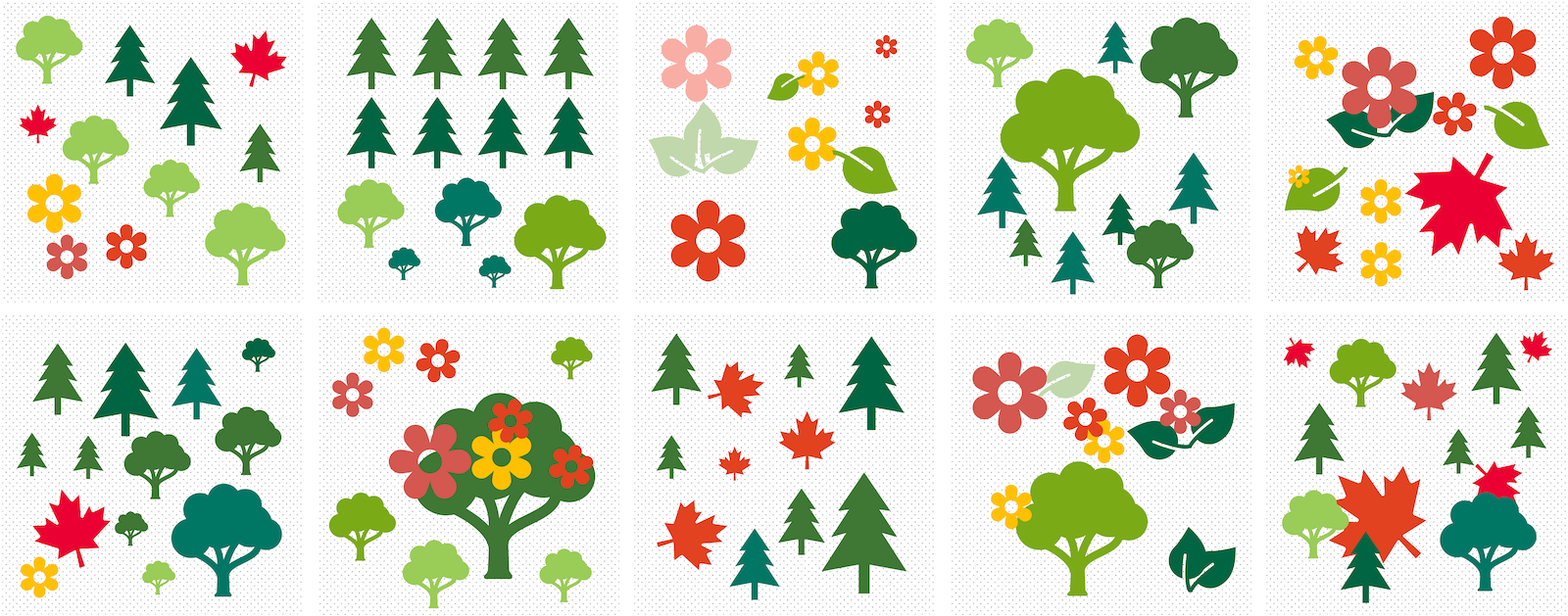
Settings
To start JustDeepIt, we open the terminal,
as the following commands,
change the current directory to JustDeepIt/tutorials/OD,
and run justdeepit command.
cd JustDeepIt/tutorials/OD
justdeepit
# INFO:uvicorn.error:Started server process [61]
# INFO:uvicorn.error:Waiting for application startup.
# INFO:uvicorn.error:Application startup complete.
# INFO:uvicorn.error:Uvicorn running on http://127.0.0.1:8000 (Press CTRL+C to quit)
Then, we open the web browser and accesss to http://127.0.0.1:8000. At the startup screen, we press “Object Detection” button to start object detection mode.
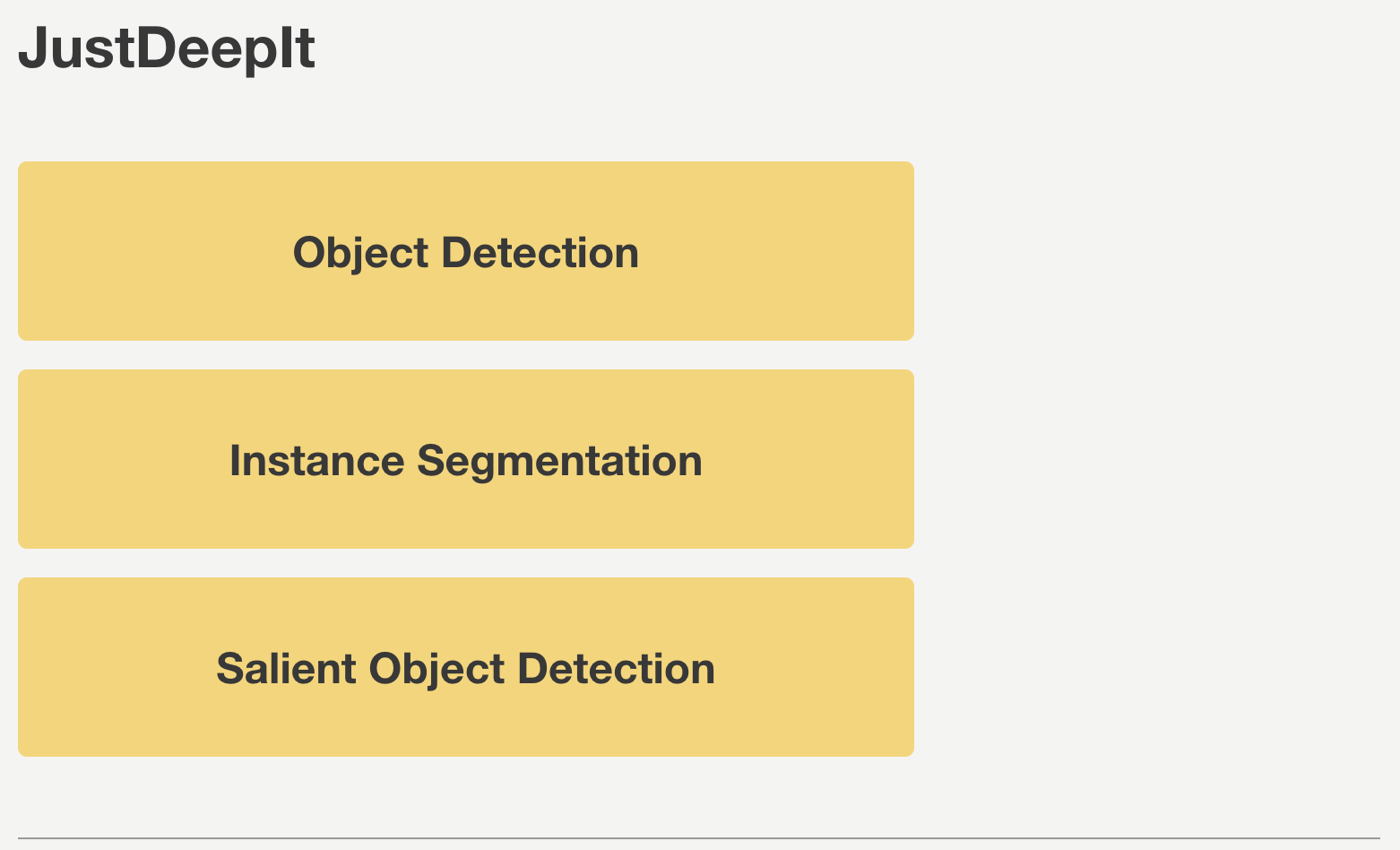
Next, at the Preferences screen,
we set the architecture to Faster R-CNN,
and the other parameters as shown in the screenshot below.
The workspace will be automatically set as the path of the current folder
(e.g., JustDeepIt/tutorials/OD, depending on the user’s environment).
Then, we press button Load Workspace.
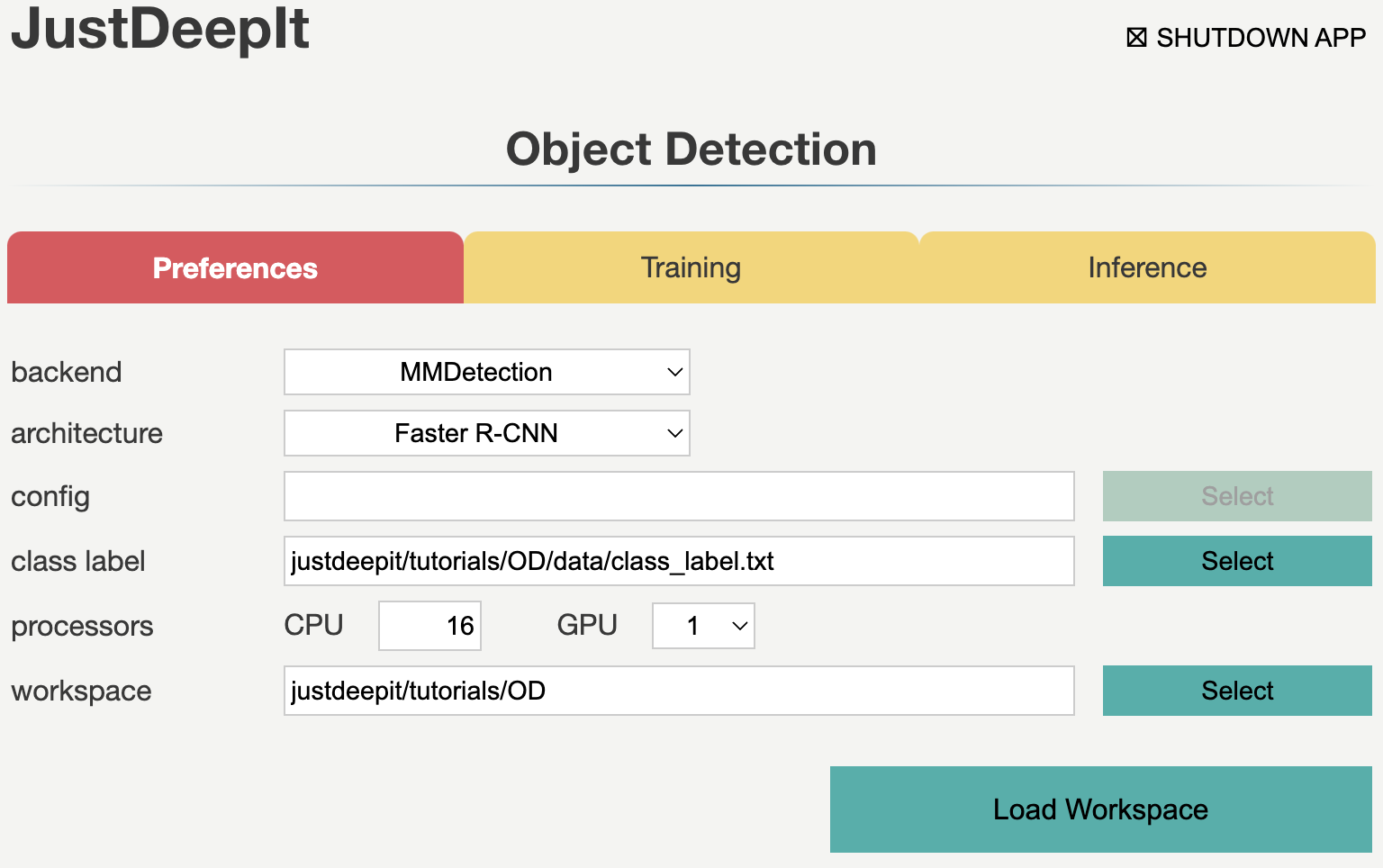
Once the Preferences is set, the functions of Training and Inference become available.
Training
To train the model,
we select tab Training
and specify the model weight as the location storing the training weights,
image folder as the folder containing training images (i.e., images),
annotation format as the format of the annotation file (COCO in this case),
annotation as the file of image annotations (i.e., instances_default.json),
and other parameters as shown in screenshot below.
Note that the values of model weight, image folder, and annotation may be
different from the screenshot depending on user’s environment.
We then press the button Start Training for model training.
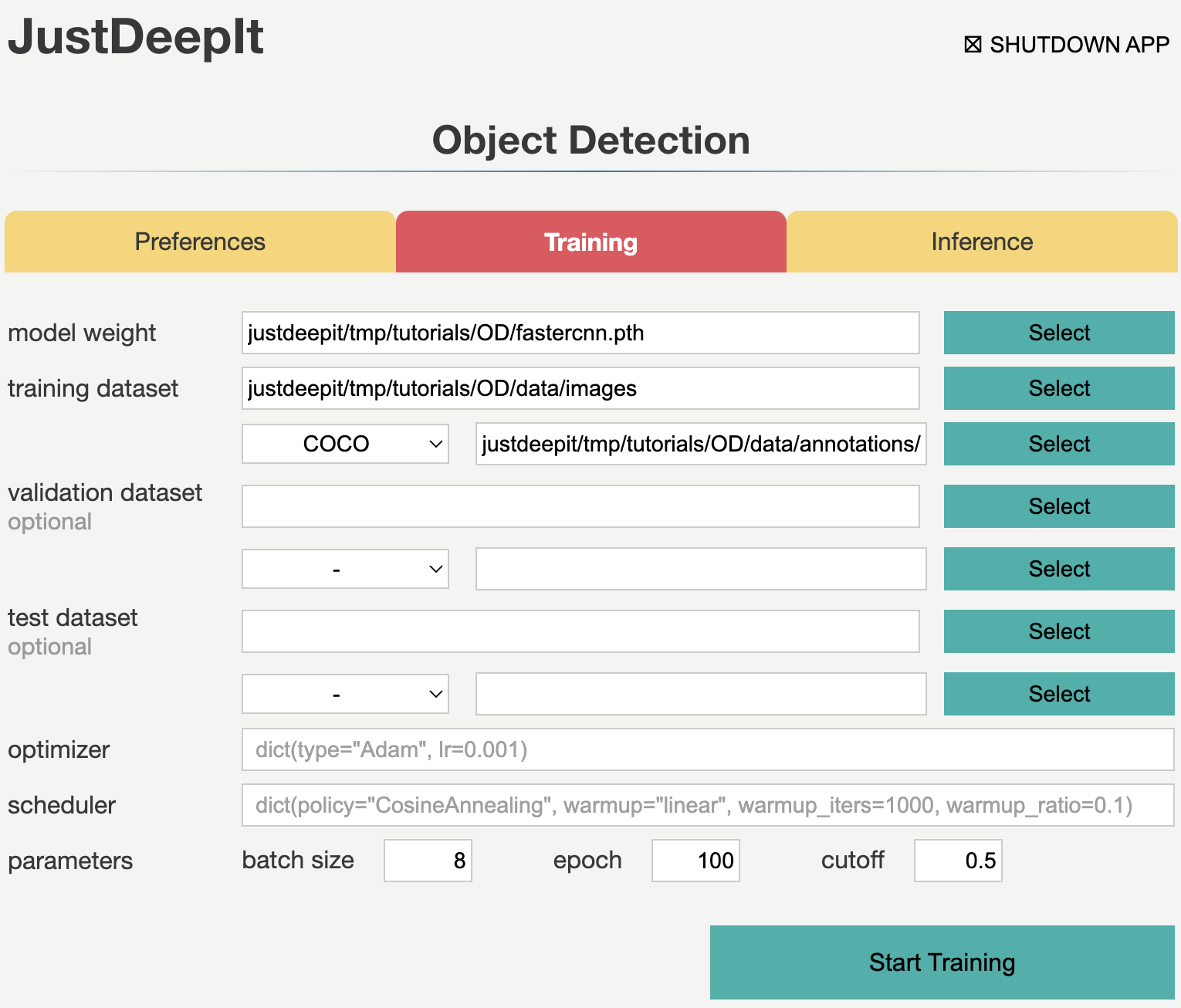
Training takes 10-30 minutes, depending on the computer hardware.
Inference
In tab Inference, the model weight is specified to the trained weights,
whose file extension is .pth in general.
We specify image folder to the folder containing the images for inference
(to simplify, here we use the training images)
and other parameters as shown in screenshot below.
Note that the values of model weight and image folder may be
different from the screenshot depending on user’s environment.
We then press the button Start Inference for inference.
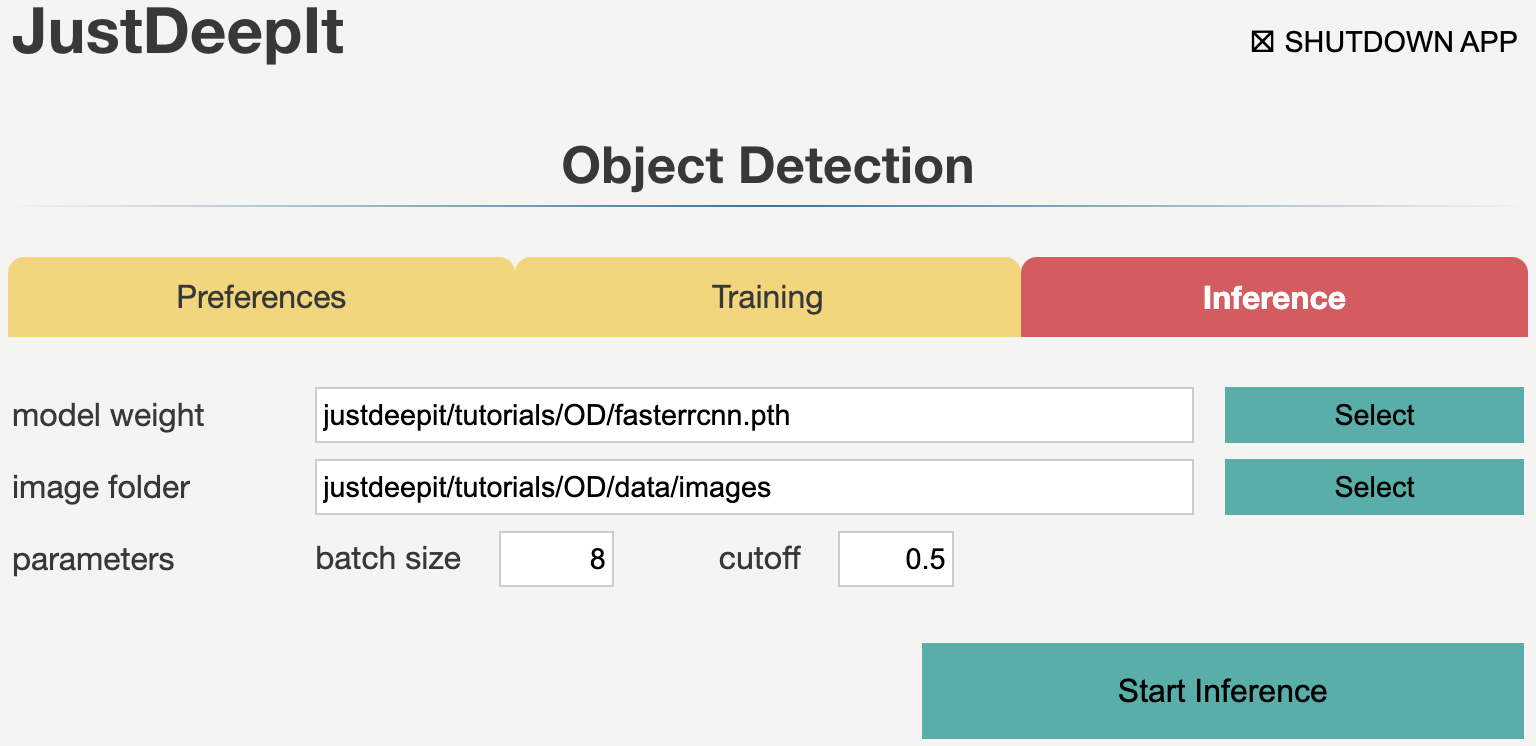
The inference results will be stored in folder justdeepitws/outputs of the workspace
as images with bounding boxes and a JSON file in COCO format (annotation.json).
Examples of inference results are shown in the figure below.

API
Training and inference can be performed using the JustDeepIt API.
Python script run_justdeepit.py stored in GitHub
(JustDeepIt/tutorials/OD)
can be used for this purpose.
cd JustDeepIt/tutorials/OD
python scripts/run_justdeepit.py