Wheat head detection
Heading is a key phenological stage during growth of most crops because it reflects the transition from the vegetative growth stage to the reproductive stage. Monitoring heading helps researchers understand the interactions between growth stages and environments. Furthermore, it supports farmers in management activities, such as making decisions about a treatment to be applied. Detecting crop heads from images captured by fixed-point cameras or drones allows to conduct high-throughput phenotyping and efficiently run large farms. Deep learning technology has become more common for various detection tasks. In this tutorial, we use JustDeepIt to train Faster R-CNN[1] for wheat head detection.
Dataset preparation
The global wheat head detection (GWHD) dataset is a large-scale dataset used for wheat head detection[2]. The images in the GWHD dataset were taken from various cultivars growing in different environments worldwide. Detailed descriptions of the GWHD dataset and instructions for downloading are available on the Global Wheat website and AIcrowd Global Wheat Challenge 2021.
Following the dataset instructions written in
AIcrowd Global Wheat Challenge 2021,
we download files train.zip and test.zip.
By decompressing file train.zip, we obtaine folder train and file train.csv.
Folder train contains images of wheat heads,
and file train.csv contains the bounding-box coordinates of wheat heads
for each image in folder train.
Then, we decompress test.zip to obtain folder test which contains test images.
As JustDeepIt requires annotations in the COCO format,
we first convert file train.csv into a file in the COCO format (train.json).
Python script gwhd2coco.py stored in GitHub
(JustDeepIt/tutorials/GWHD/scripts) can be used for format conversion.
In addition, JustDeepIt requires a text file containing class names.
We create a file class_label.txt containing only “spike” on the first line,
as the GWHD dataset only has one class, namely, wheat head.
The above dataset preparation can be performed manually or automatically using the following shell scripts:
# download tutorials/GWHD or clone JustDeepIt repository from https://github.com/biunit/JustDeepIt
git clone https://github.com/biunit/JustDeepIt
cd JustDeepIt/tutorials/GWHD
# download image data (train.zip and test.zip) from http://www.global-wheat.com/ manually
# and put train.zip and test.zip in JustDeepIt/tutorials/GWHD
# decompress data
unzip train.zip
unzip test.zip
# generate COCO format annotation from GWHD format (CSV format) annotation
python scripts/gwhd2coco.py ./train train.csv train.json
# make class label
echo "spike" > class_label.txt
Settings
To start JustDeepIt, we open the terminal and run the following command. Then, we open the web browser, access to http://127.0.0.1:8000, and start “Object Detection” mode.
justdeepit
# INFO:uvicorn.error:Started server process [61]
# INFO:uvicorn.error:Waiting for application startup.
# INFO:uvicorn.error:Application startup complete.
# INFO:uvicorn.error:Uvicorn running on http://127.0.0.1:8000 (Press CTRL+C to quit)
We set the architecture to Faster R-CNN,
the workspace to the location containing folder train and file train.json,
and the other parameters as shown in the screenshot below.
Note that the value of workspace may be different from the screenshot
depending on user’s environment.
Then, we press button Load Workspace.
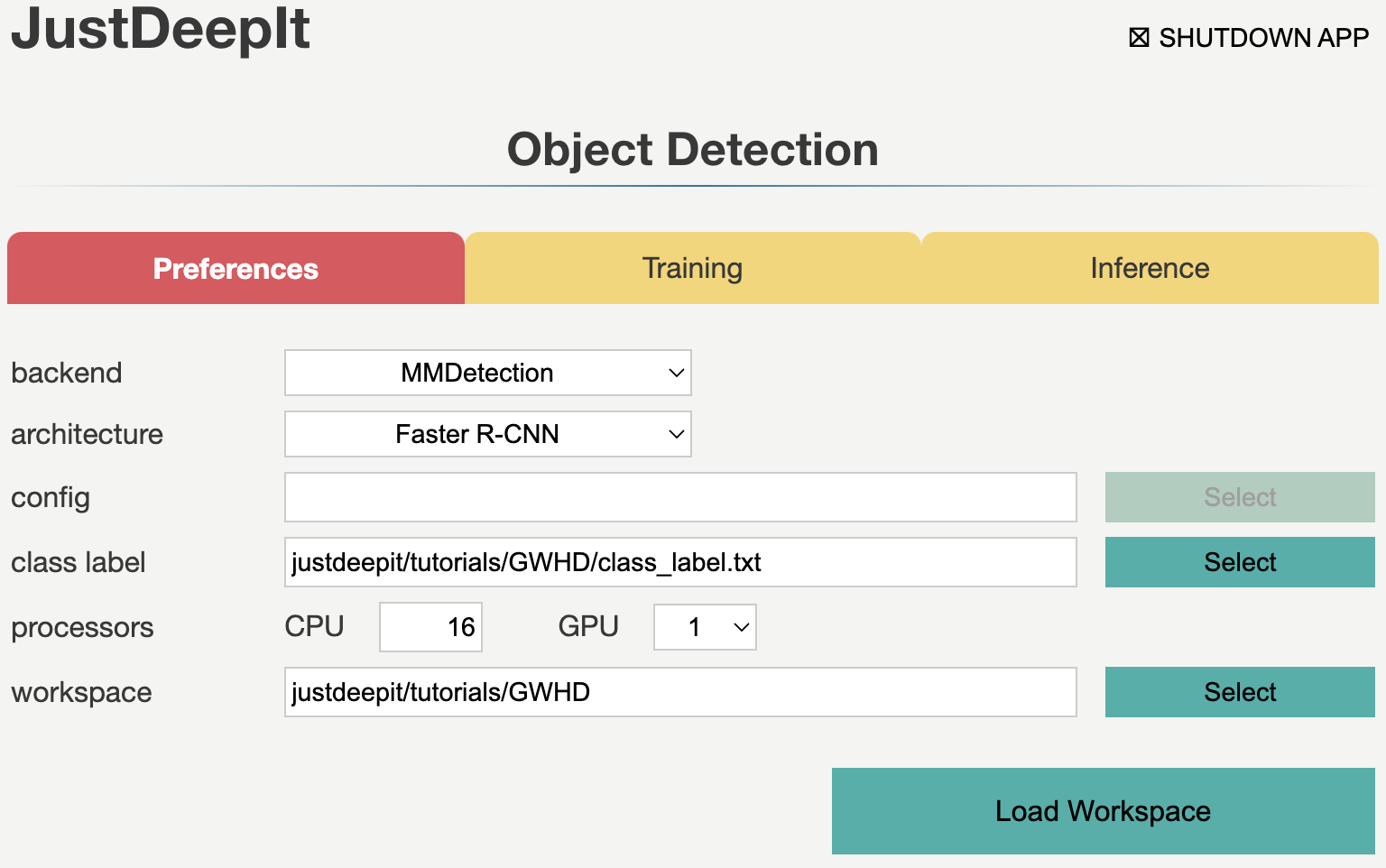
Once the Preferences is set, the functions of Training and Inference become available.
Training
To train the model,
we select tab Training
and specify the model weight as the location storing the training weights,
image folder as the folder containing training images (i.e., train),
annotation format as the format of the annotation file (COCO in this case),
and annotation as the file of image annotations (i.e., train.json).
The other parameters are set as shown in screenshot below.
Note that the values of model weight, image folder, and annotation may be
different from the screenshot depending on user’s environment.
Then, we press button Start Training for model training.
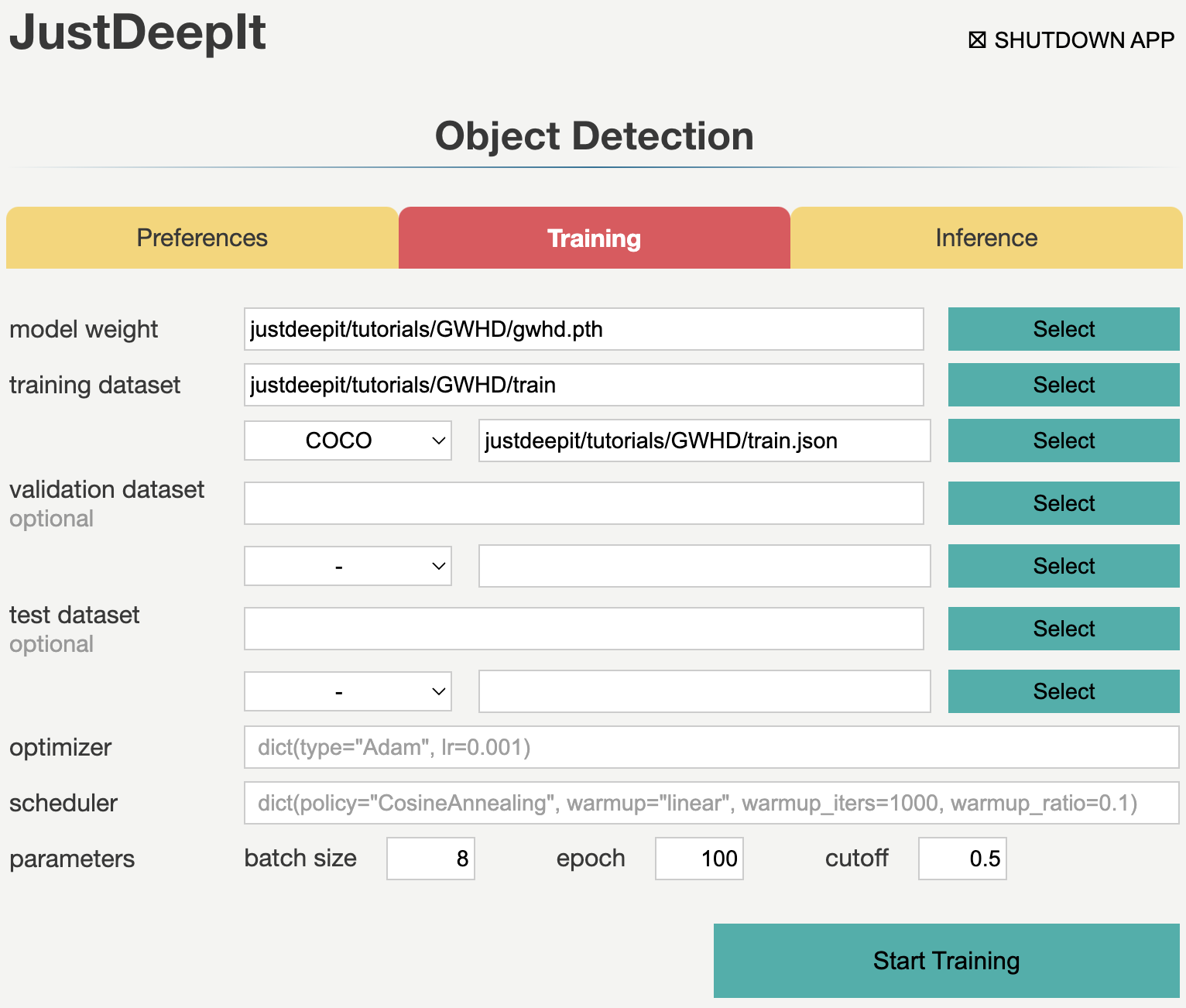
Training takes 1-2 days, and it depends on the computer hardware.
Inference
In tab Inference, the model weight is specified to the training weights,
whose file extension is .pth in general.
Then, we specify image folder to the folder containing the images for detection
(i.e., test),
and other parameters as shown in screenshot below.
Note that the values of model weight and image folder may be
different from the screenshot depending on user’s environment.
Next, we press button Start Inference for object detection.
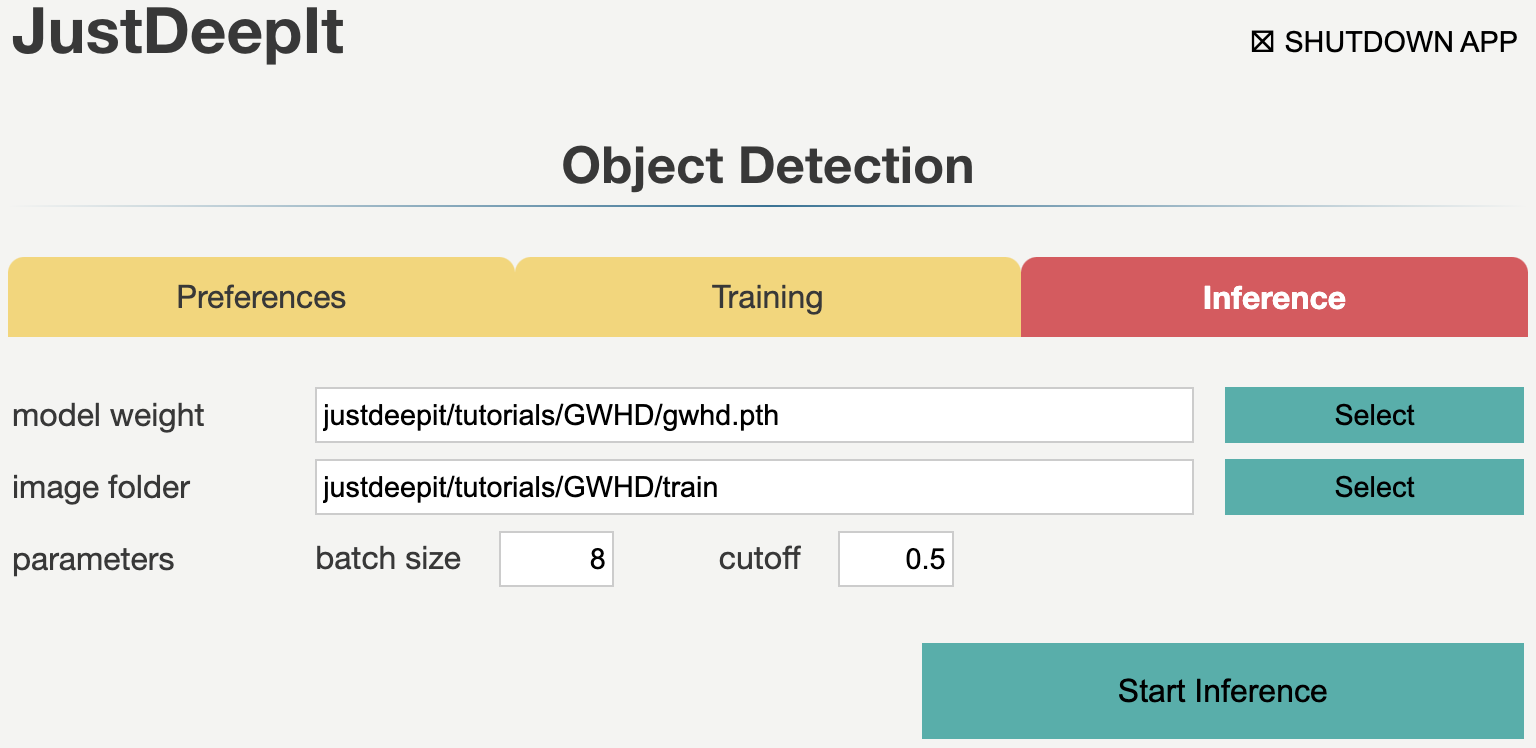
The detection results will be stored in folder justdeepitws/outputs of the workspace
as images with bounding boxes and a JSON file in the COCO format (annotation.json).
Examples of wheat head detection results are shown in the figure below.
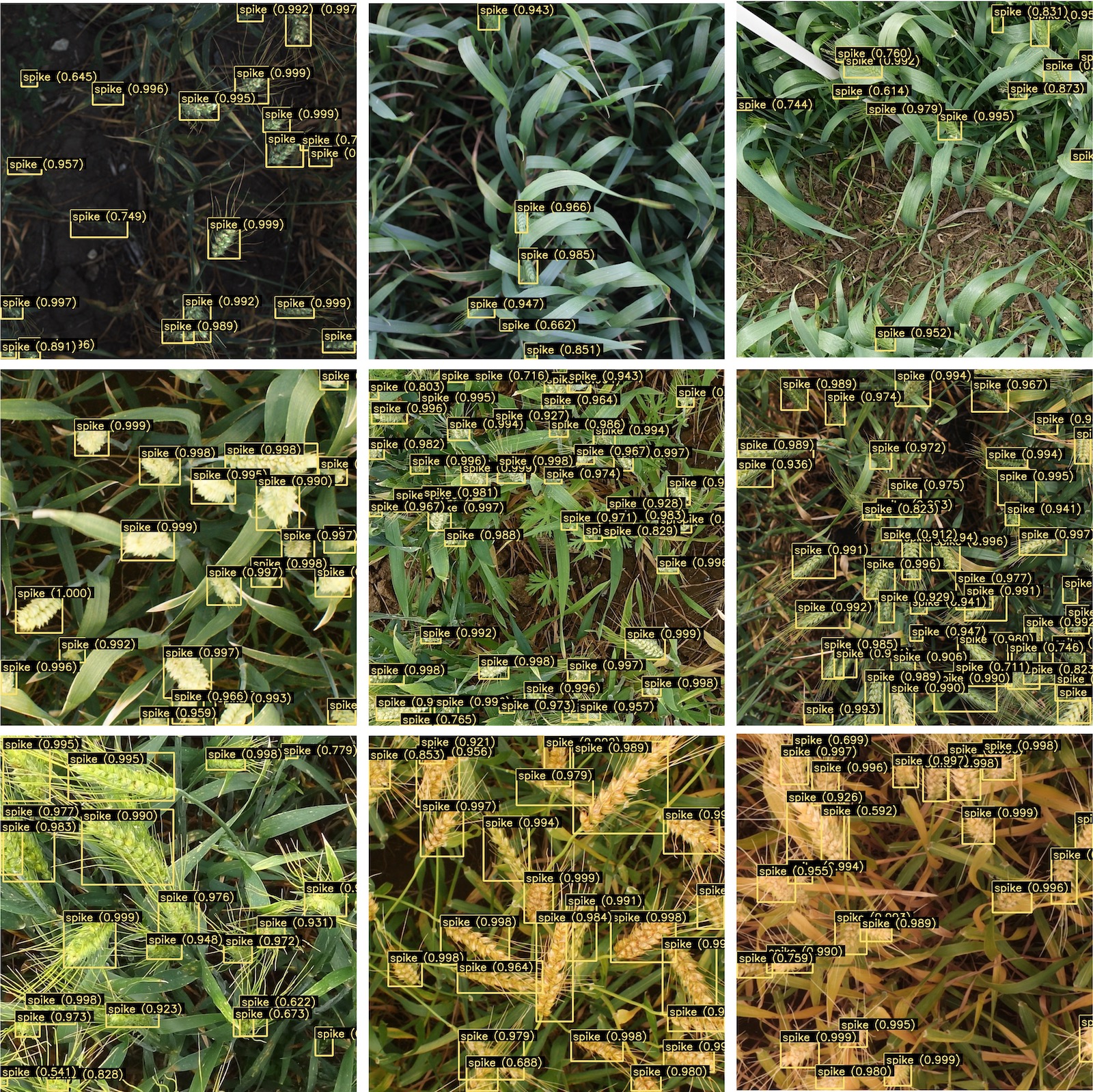
API
Model training and object detection can be performed using the JustDeepIt API.
Python script run_justdeepit.py stored in GitHub
(JustDeepIt/tutorials/GWHD/scripts) can be used for this purpose.
See GitHub (JustDeepIt/tutorials/GWHD/) for detailed information.
cd JustDeepIt/tutorials/GWHD
# run with Detectron2 backend
python run_justdeepit.py train
python run_justdeepit.py test
# run with MMDetection backend
python scripts/run_justdeepit.py train mmdetection
python scripts/run_justdeepit.py test mmdetection